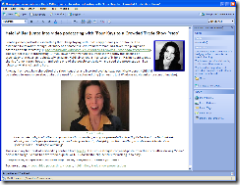 As I have started the transition from a single blog to a mini-network of blogs, I have had to find a new offline editor. The editor I’ve been using for most of the past three years of blogging, Semagic, is a fantastic offline editor for LiveJournal and is one of the reasons for my often prolific posting there, it makes it just darn simple and fast to post. It’s also really one of the main reasons I stayed over at LJ. Just made it too easy to blog fast! However, as I explored using it with TypePad, I found it had an issue with multiple accounts using the same user name. I use the same user name (but different passwords) with both LJ and TypePad, but because of this, I couldn’t switch quickly between LJ and TypePad. So I decided to keep using Semagic for LJ posting and find another editor for working in multiple weblogs here at TypePad. I checked out ecto, and was quite pleased with it. I set up templates and was getting all ready to buy it, but then I discovered that it would not handle my Blue Box postings very well, and in fact when I tried to switch to HTML view on a Blue Box posting, it would lock up ecto and jack my CPU. Probably something related to the Libsyn Flash player or some other object. And while I could (and should) report the issue to the ecto developer and see if it could be fixed, I want to get blogging… now! So in the meantime I decided I should give Microsoft Windows Live Writer a try, even though I’d heard decidedly mixed reviews from other bloggers.
As I have started the transition from a single blog to a mini-network of blogs, I have had to find a new offline editor. The editor I’ve been using for most of the past three years of blogging, Semagic, is a fantastic offline editor for LiveJournal and is one of the reasons for my often prolific posting there, it makes it just darn simple and fast to post. It’s also really one of the main reasons I stayed over at LJ. Just made it too easy to blog fast! However, as I explored using it with TypePad, I found it had an issue with multiple accounts using the same user name. I use the same user name (but different passwords) with both LJ and TypePad, but because of this, I couldn’t switch quickly between LJ and TypePad. So I decided to keep using Semagic for LJ posting and find another editor for working in multiple weblogs here at TypePad. I checked out ecto, and was quite pleased with it. I set up templates and was getting all ready to buy it, but then I discovered that it would not handle my Blue Box postings very well, and in fact when I tried to switch to HTML view on a Blue Box posting, it would lock up ecto and jack my CPU. Probably something related to the Libsyn Flash player or some other object. And while I could (and should) report the issue to the ecto developer and see if it could be fixed, I want to get blogging… now! So in the meantime I decided I should give Microsoft Windows Live Writer a try, even though I’d heard decidedly mixed reviews from other bloggers.
So I have to say after using WLW for several days: I am impressed!
Here are some initial impressions – I intend to blog about this in probably a series of posts as I use it more and kick the tires a bit more.
POSITIVE POINTS
1. Easy switch from WYSIWIG to HTML – I’m an old-school HTML guy. I started creating web pages back in 1992/1993 when all you did was hand-code them all in vi. And as much as I enjoy and use WYSIWIG editors, I want to be able to quickly switch between a WYSIWIG and HTML view. Sometimes I want to just tweak the HTML… or insert some HTML that isn’t fully supported by the editor.. or I want to resolve a problem that the editor won’t let me fix. WLW makes this trivial: "Shift+F11" flips you to HTML, "Ctrl+F11" flips you back to WYSIWIG. Hit plain old "F11" and you’re in "web layout" mode. Hit F12 and you see one of the best preview screens I’ve seen in any offline editor, period. This switching is truly a thing of beauty.
2. Embedding images – If you want to accompany a post with a graphic, like I did above with the screenshot, the process can be cumbersome: a) take screenshot; b) save it to a file; c) upload it to your server; d) link to it in your blog post. Offline clients should make this easy. Semagic certainly did… you were prompted to save the files, but otherwise it handled all the upload and everything else for you. WLW takes this a couple steps further: you aren’t asked to save it as a file, and the images are auto-thumbnailed. Clicking on the link gives you the larger image. It’s a nice implementation.
3. Easy creation of links on text – Semagic has this one magic keystroke "Ctrl+Alt+L" that is a almost irreplaceable keystroke for the time-challenged blogger. Simply highlight a URL in your browser, copy it, switch to Semagic, highlight the text and press Ctrl+Alt+L… ta da… you text is wrapped in the appropriate <a> tag linking to the URL you just copied. Simple, easy, and allows for very rapid blogging. This one feature alone has stopped me from using other offline editors (and was one issue I had with ecto). WLW almost delivers this… and the way to do it is something I can live with. You highlight the text and press "Ctrl+K" to get the link dialog box where the Link URL box is highlighted. Press "Ctrl+V" to paste and press Enter. So you can do it fast with "Ctrl+K Ctrl+V Enter". (As a bonus "^K^V" can take those of us WordStar users on a trip down memory lane.)
4. Easy switching between weblogs – So far, this has been very simple to do once each weblog account is set up in WLW.
5. Plugin gallery and architecture – It’s quite interesting to see that WLW has its own Plugin Gallery with all sorts of ways to extend the functionality (similar to what Firefox and Thunderbird allow). For instance, the "Text Template" plugin so far seems to be the way to automate inclusion of HTML snippets into posts. (Such as images that are associated with certain kinds of postings, etc.)
NEGATIVE POINTS
1. Lack of keyboard macros? – One of the things Semagic let me do was associate any keystroke combination with a "macro", which is essentially an HTML snippet. So, for instance, if I wanted to start a post about Blue Box, I simply went into Semagic, typed "Ctrl+Shift+B" and, ta da, the BlueBox log was there all wrapped in appropriate <a> and <img> tags. These macros allowed again for very fast creation of a post. In WLW, the previously mentioned "Text Template" plugin gets me close. I just have to click on "Insert Text Template…" on the sidebar and then double-click on the template to insert. It has some nice categorization capabilities that I could see being useful if I had lots of templates. But I had to click on a link. I don’t want my hands to have to leave the keyboard. I want to pop open a window and start typing with keyboard shortcuts letting me drop in text, images, whatever. Now, maybe I just have found this in WLW yet – or maybe it’s another plugin.
2. No option to keep the window open but clear the text after posting – This was a curious thing to get used to. When you click on the Publish button in WLW, the post gets published, and then it is still there in your window. Semagic’s behavior was that once you hit "Post", the post was published and then your window was clear so that you could begin your next post. If you wanted to get back to the old post, there is a menu option to edit your last entry. WLW leaves you instead with the now-posted entry still there in the WLW window. Now, I’ve already found that this can be positive because when I realized that I had an error in the just-posted post, I could quickly change it and re-post. However, most times, I just want the post to be published and I want to start a new post. I can of course hit the "New" button, but this then gives me a new window – and I’ve already got too many windows floating around! There is an option in Tools->Preferences to "Close window after publishing", but that then closes out your window… and if you close all WLW windows, you have to relaunch WLW from the Start menu or QuickLaunch bar to be able to blog again. What I would like is the option to simply erase all the text after the blog entry has been posted. (And maybe I’ve missed the option…)
So those are my initial impressions… if any of you have used it and have comments, I’d certainly be interested in hearing that as well. Stay tuned for more posts as I push it through my normal blogging.