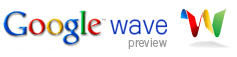 With Google Wave now being available for everyone, and specifically now available for businesses using Google Apps, I thought I’d just post the 5 steps of how to enable Google Wave for your Apps account. (The steps appear in the video on the Google Apps page, but you have to watch the video to know that.)
With Google Wave now being available for everyone, and specifically now available for businesses using Google Apps, I thought I’d just post the 5 steps of how to enable Google Wave for your Apps account. (The steps appear in the video on the Google Apps page, but you have to watch the video to know that.)
1. LOGIN TO GOOGLE APPS
You have to be the administrator for your Google Apps domain in order to enable Google Wave.
2. CLICK “ADD MORE SERVICES”
Next to the “Service settings” heading there is a “Add more services” link. Follow that link:
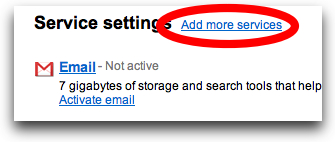
3. CLICK “ADD IT NOW”
On the next screen, you just select the “Add it now” button:
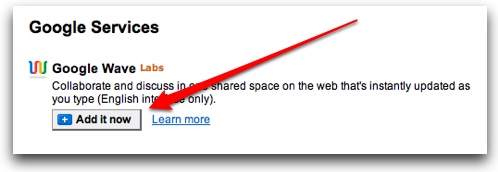
4. CONFIRM YOU REALLY WANT TO DO THIS
Google throws up a page just warning you that you can’t get support for Wave through existing support contracts… and other warnings. Just hit the “Yes, enable Google Wave” button:
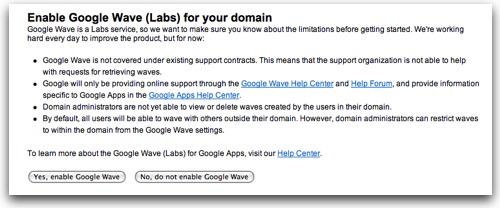
5. START ENJOYING WAVE WITHIN YOUR APPS DOMAIN
That’s it. Now you can just direct people within your Google Apps domain to go to:
http://wave.google.com/a/yourdomainname
and they can start waving! Here’s what it looked like for me:
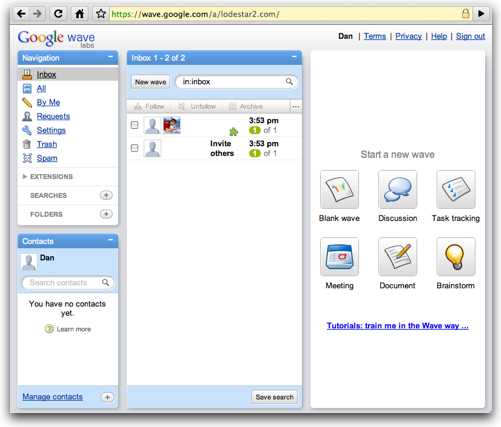
Now, as noted in the warnings, users in your Apps domain can by default also invite external people into your corporate waves. That may be a great thing… that may be something you want to think about.
In any event, enjoy waving within Google Apps!
If you found this post interesting or useful, please consider either subscribing to the RSS feed or following me on Twitter or subscribing to my email newsletter.