This morning brings a collective “What the ______?” moment to the world of many Mac OS X users as we try to absorb the impact of the new Skitch 2.0 released by Evernote. Perhaps the reaction is best summarized by tweets like this:

[Screenshot of that tweet taken, by the way, with Skitch 1.0, immediately resized by dragging the corner, and dragged/dropped into MarsEdit where I’m writing this post.]
And articles are popping up on this same theme:
Evernote’s support forums are full of criticism and tweets are exploding with commentary.
Perhaps more importantly for Evernote, existing users are well on the way to decimating the app’s ranking in the MacOS X AppStore:
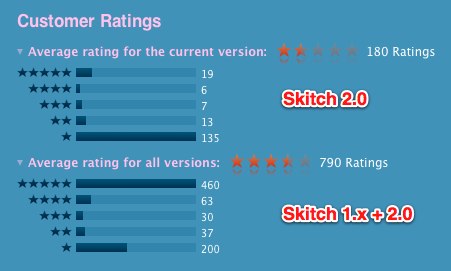
Note the difference from before – and realize that those 200 one-star ratings at the bottom includes the 135 from above. So basically you are seeing a complete inversion of the app ranking going on right now.
There is somewhat of an irony to this as Skitch is getting heavy rotation right now as a “featured” app in the Mac AppStore.
A Very Happy – And Paying – Skitch v1.x User
I should preface these comments by saying that I have valued Skitch so much over the years that I have been a paid “Skitch Plus” user. I am also a paying user of Evernote. So this is not a rant of someone who expects something for free. I’ve paid for this software because it is so crucial to what I do.
Skitch is one of the applications that I use each and every day. Constantly. I take screenshots for blog posts and articles. I resize images and change their formats. I drop them into PowerPoint presentations. If I have a JPG and need a PNG, I drag an image into Skitch v1, change the format and drag it back out. If I want to crop an image, it’s a simple action. If I want to show someone remote something on my screen, I snap it and then copy/paste the URL into an IM or email message (or tech support web forum).
I use Skitch all… the… time!
And over the years I have turned many people on to the tool… as have many others judging my the fact that there have now been over 10 million downloads. Skitch has been truly one of the absolute best tools for Mac OS X.
The “Paring Down”
The issue is that Evernote didn’t just “update” the application – they pretty much recreated the user interface. As they state in the blog post:
We pared the application down to it’s most-loved, most-used, most-essential features, then made those features as great as they could be. We also focused on creating a unified experience across all platforms. So, whether you’re using Skitch on your desktop or mobile phone, you’ll know exactly what to do.
The problem is that the list of “most-loved, most-used, most-essential” features apparently doesn’t include the ones that many of us use. 🙁
As an example, here are four features I use the most that are simply gone:
-
Ability to rapidly resize images – In Skitch 1.0, all you did was go to the lower right corner of the window and start dragging it. Boom! Resized image. Super simple. Super FAST! Truly awesome.
Now it’s hidden under Tools->Crop/Resize where you have to go through a dialog box to do the editing. Also, it seems I no longer can enter numerical values if I have an exact size I want to enter. (At least, I couldn’t find it.)
So what was an instant task now becomes a series of dialog boxes and menu choices (or pressing “Option+Command+K” to get to the window).
-
Ability to rapidly crop images – In Skitch 1.0, all you had to do was go to one of the sides or corners of the image and start dragging to crop an image. Super simple. Super FAST! Truly awesome.
Now you have to go yet again into this Crop/Resize dialog box and go through the steps.
-
Ability to rapidly change image types – In Skitch 1.0, there is this wonderful drop-down menu box that lets you choose the type of file you want to export:
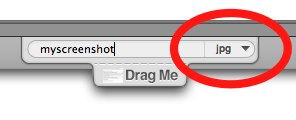
With this one menu, you can export an image to whatever format you want. If I want a JPG, PNG, TIF or even a PDF. Just choose the type and drag away:
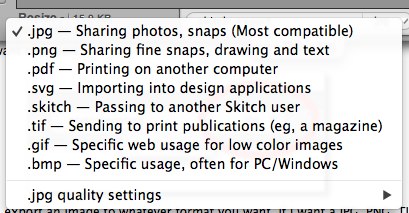
Super simple. Super FAST! Truly awesome.
Now this, too, requires additional steps. You have to go to File->Export where you then go through the standard Mac OS X dialog box to save the file. The choices have also been dropped to PNG, JPEG, TIFF, GIF and BMP… although those were honestly the ones I pretty much always used.
-
Ability to take a timed screenshot – In Skitch 1.0 there was this truly awesome capability where you could hold down the Shift key while taking a screen shot to get a countdown timer:
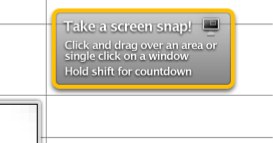
This is tremendously helpful if you want to do a screenshot of a menu command, a pop-up or hovering menu, or just anything you want to re-create using the pointer.
In Skitch v2.0 I can’t find this feature at all.
These are just four of the features that I commonly use that I have seen in the 2.0 version after I upgraded one of my systems. The forums are full of other features people used… the menu bar icon… custom hotkeys… the ability to share to your own SFTP server… the list goes on…
Destroying the Speed
Now, as I noted, with the exception of the timed screenshot these “features” are not truly “gone” from Skitch 2.0. They are just now buried in menus and take extra steps.
And that’s the point.
The most awesome part about Skitch was that it was insanely FAST.
In a few moments I could have screenshots that were resized, cropped, annotated and then dropped into articles or shared online. Simple. Fast.
And that’s gone.
Did We Ask For A Unified Experience?
Why would Evernote do this to Skitch?
I think the answer can be found in part of that blog post that I quoted earlier:
We also focused on creating a unified experience across all platforms. So, whether you’re using Skitch on your desktop or mobile phone, you’ll know exactly what to do.
And therein lies the problem.
I completely understand what they are trying to do – and on one level I applaud them for trying. Make it so that an app can work on the iPad and iPhone very much like the app on Mac OS X. Provide a common look-and-feel so that users can move between them easily. Even better, with Evernote syncing (more on that below) you can edit and use the same images across your different devices.
A very solid strategy that sounds great on so many levels. Consistent user experience. Consistent support requirements (ex. documentation, tech support, etc.)
It’s a perfect plan….. for a new application.
And for new users.
Anyone completely new to Skitch will probably try out the app and perhaps love it.
The problem is that to get to that “unified experience”, the Evernote/Skitch team had to pare down the Mac OS X app… to get it down to the least common denominator across all the various platforms.
And so we who had come to love Skitch on Mac OS X so much have to lose many of the features that were the reasons why we used Skitch in the first place… so that iPhone/iPad users can have a consistent user interface.
The Evernote Connection
One of the big features of this Skitch 2.0 release is that all your snaps are stored in Evernote. In fact, you can’t store them anywhere else… gone is the ability to (S)FTP images to another server. No more WebDAV… no more Flickr support… it’s all stored in Evernote. (Well, you can choose NOT to use Evernote and only store your images locally, but the only way to put the images up online where you can share them is through using Evernote.)
This makes sense from Evernote’s point-of-view and may very well be attractive to many users.
For me personally, though, there’s this basic issue:
I do not need (or want) to store my images!
The vast majority of time my usage of Skitch is to take a fast screenshot to drop into an article, blog post or presentation.
They are disposable images.
I don’t need to save them… or in fact I have saved them by using them in an article or presentation. But the image itself is no longer necessary.
So why do I want to clutter up my Evernote account with these unwanted images?
Now I guess that if I proceed with the upgrade I’ll have to plan some time to go in and occasionally delete out all the useless images.
I will admit that in some situations it would be helpful to be able to obtain the image from other systems… so I can see some value in the Evernote sync. But I still can’t think why I want all my images in Evernote.
What’s Next?
So now what?
I should note that Skitch 2.0 does bring some new features that are positive:
- The new “pixelate” tool is something that I’ve wished Skitch would have for ages. It’s excellent to see! (Although I can’t seem to figure out how to undo/remove pixelation once it’s done. The standard “Undo” command doesn’t seem to remove it.)
- The highligher tool is another excellent addition.
- The way you can change the font size by dragging is nice.
- The simple sharing to Twitter and Facebook is welcome.
- As noted earlier, the Evernote sync (and search) may be welcome by some.
Will we as users come to appreciate those features as being useful enough to warrant all that is lost? Will the Evernote team come out with a 2.1 release that adds some of these features that we all are missing?
We’ve certainly seen other companies make similar moves. Apple did it with iMovie many years back and then recently with Final Cut Pro. Skype made a huge change with move from 2.8 to 5.x on the Mac. Twitter completely rewrote Tweetdeck. In all those cases a great amount of functionality was lost even while new features were added.
New users of Skitch may again find much to like in the new capabilities.
But what about the long-time users? Will they stick around to see if a newer version of Skitch 2.x comes out? Or, as I’m seeing in the Twitter stream, will people search for alternatives:

For me, I’m sticking with Skitch v1.x on my primary laptop where speed is essential. On another system I use less I’ve made a backup copy of Skitch 1.x but then have gone ahead and upgraded to Skitch 2.0. I’ll try it out and see if I can learn to like it (really not sure on that) – plus I can use the pixelate tool.
But… if some other tool does pop up that delivers the power and speed of the original Skitch, I could very easily see myself moving to that other tool.
This “upgrade” has completely burned any loyalty I had to Skitch… and I can no longer really recommend it as strongly as I once did.
It’s too bad. Skitch is a truly awesome tool that is an integral part of my daily workflow. It’s truly disappointing to see all that power and speed destroyed for the sake of trying to get to a unified cross-platform experience.
What about you? Are you disappointed in this new release? Or do you like the new Skitch 2.0? Are you going to stick with it? Or hunt for a new alternative?
P.S. All the images used in this post were touched by Skitch v1.x. The two tweets and the AppStore image were taken using Skitch, resized and dragged out of Skitch. The three images of Skitch itself were taken with the native Mac OS X screenshot keyboard shortcut that dropped an image on the desktop. I then dragged those screenshots from the desktop (individually) into Skitch where I then cropped, resized and annotated (in one case) the images before dragging them out to MarsEdit for this post. Super simple. Super fast. Truly awesome!
If you found this post interesting or useful, please consider either:
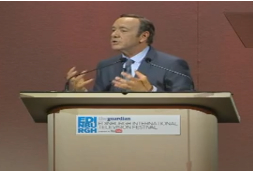 Do you want to understand the future of television? of online video? of the future of creating video content? Actor Kevin Spacey really nails it in this speech at the Edinburgh International Television Festival.
Do you want to understand the future of television? of online video? of the future of creating video content? Actor Kevin Spacey really nails it in this speech at the Edinburgh International Television Festival. 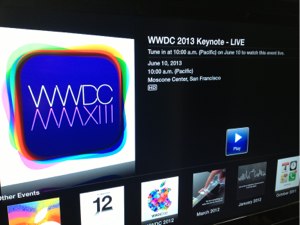 This morning I imagine there must have been a round of collective shock going through the tech media community as word spread that… GASP! … Apple is going to stream the WWDC Keynote today at 10am US Pacific LIVE on the Internet?
This morning I imagine there must have been a round of collective shock going through the tech media community as word spread that… GASP! … Apple is going to stream the WWDC Keynote today at 10am US Pacific LIVE on the Internet?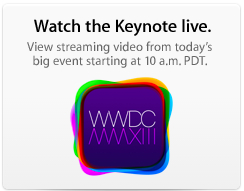 First
First 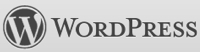 Last week Andrew Nacin of the WordPress core team published an update titled “
Last week Andrew Nacin of the WordPress core team published an update titled “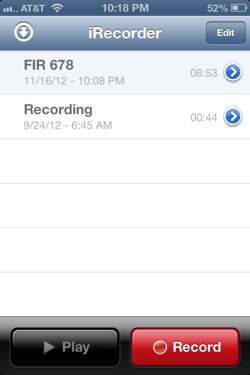
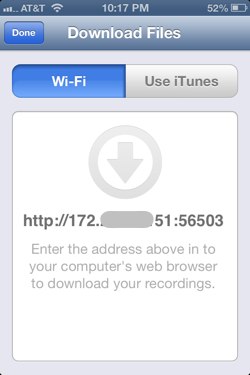
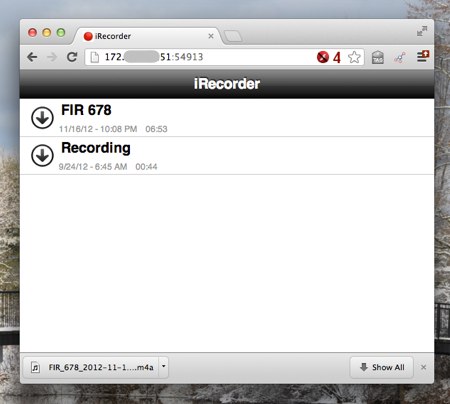

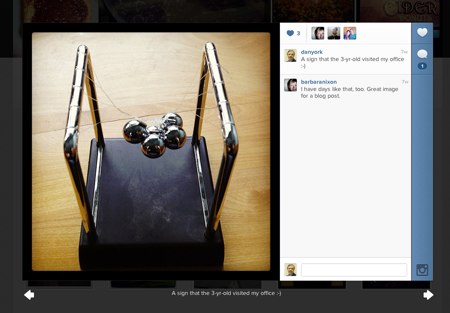
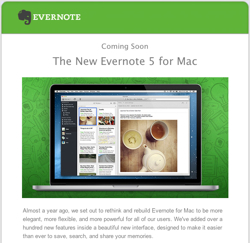 The team at Evernote is making a big push right now to let users know about the
The team at Evernote is making a big push right now to let users know about the 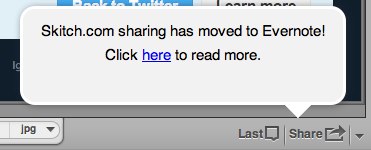

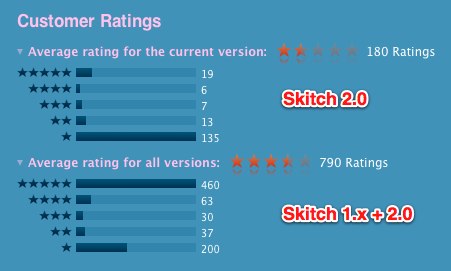
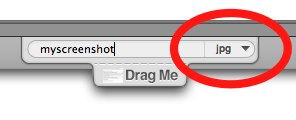
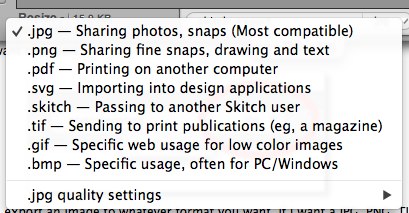
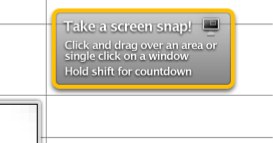

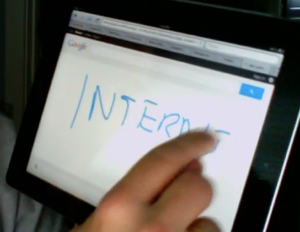 Okay, I admittedly find this pretty cool… you can now enter search queries into Google on a tablet or mobile phone just by writing anywhere on the screen!
Okay, I admittedly find this pretty cool… you can now enter search queries into Google on a tablet or mobile phone just by writing anywhere on the screen!